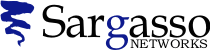SSL Certificates
Generating a CSR for Microsoft Internet Information Server (IIS) 6
Follow these instructions to generate a CSR for your Web site.
Note: If you are renewing your certificate or your site is currently running a web server certificate please refer to renewal section of this document.
- Select the Internet Information Services Manager within
the Administrative Tools menu.
- Select the computer and web site (host) that you wish to secure.
Right mouse-click to select Properties.
- Select the Directory Security tab.
- Select Server Certificate underSecure Communications
- Click Next in the Welcome to the Web Server Certificate Wizard
window.
- Select Create a new certificate, Click Next.
- Select Prepare the request now, but send it later.
- At the Name and Security Settings screen, fill in the [friendly]
name field for the new certificate. Select bit length. We recommend
using 1024-bit length. Do NOT check “Select cryptographic services
provider (CSP)…” Click Next. Click Next.
- When creating a CSR you must follow these conventions.
Enter your Distinguished Name Field information.
The following characters can not be accepted: < > ~ ! @ # $ % ^ * / \ ( ) ?&.
This includes commas.
|
Distinguished Name Field |
Explanation |
Example |
|
Common Name |
The fully qualified domain name for your web server. This must be an exact match. |
If you intend to secure the URL https://secure.geotrust.com, then your CSR's common name must be secure.geotrust.com. |
|
Organization |
The exact legal name of your organization. Do not abbreviate your organization name. |
GeoTrust Inc. |
|
Organization Unit |
Section of the organization |
Marketing |
|
City or Locality |
The city where your organization is legally located. |
Atlanta |
|
State or Province |
The state or province where your organization is legally located. Can not be abbreviated. |
Georgia |
|
Country/Region |
The two-letter ISO abbreviation for your country. |
US = United States |
- Enter your Administrator contact information.
- Enter a path and file name for the CSR.
- Verify your request and then click Next.
- At the Completing the Web Server screen, select Finish.
DO NOT REMOVE the pending request or the .crt file will not match and your certificate will not install.
- Select Finish.
- Submit your CSR to us by pasting the CSR. You will be asked to complete the agreement and the enrollment form as well.
Renewal on a Site currently running an SSL certificate
- Select the Internet Information Services Manager within the Administrative
Tools menu.
- Select the computer and web site (host) that you
wish to secure.
Right mouse-click to select Properties.
- Select the Directory Security tab.
- Select Server Certificate under Secure Communications.
- Click Next in the Welcome to the Web Server Certificate Wizard window.
- Select Renew the current certificate, Click Next.
- Select Prepare
the request now, but send it later.
- At the Name and Security Settings screen, fill in the [friendly] name field for the new certificate.
Select bit length. We recommend
using 1024-bit length. Do NOT check “Select cryptographic services
provider (CSP)…” Click Next.
- Enter your Administrator contact information.
- Enter a path and file name for the CSR.
- Verify your request
and then click Next.
- At the Completing the Web Server screen,
select Finish.
DO NOT REMOVE the pending request or the .crt file will not match and your certificate will not install.
-
Select Finish.
-
Submit your CSR to us by pasting the CSR. You will be asked to complete the agreement and the enrollment form as well.
See Also
- Q104197: SSL Certificates: Generating a CSR